Turorial - Using GCP GKE to create a Kubernetes cluster

1. Objective
We are going to setup a Kubernetes cluster on GKE (Google Kubernetes Engine) manually by using free credits I’ve requested for teachings.
|
Important
|
Credits are limited to 50$! make sure to destroy the cluster after the project |
|
Note
|
We will use Terraform to automate such GKE provisioning later in this teaching unit |
2. Install Google Cloud CLI gcloud on your machine
3. Install Kubernetes CLI kubectl on your machine
|
Note
|
if you prefer you can also build a Docker image with gcloud and kubectl or try to find an existing one, and then run the container in interactive mode with a bash (see the tutorial on the Docker CLI)
|
|
Note
|
gcloud can also install kubectl for you with > gcloud components install kubectl
|
4. Create a Google Cloud Platform account and get your credits
-
Create an account on GCP with a personal
gmailaddress -
You received from me a "coupon" email for credits on GCP, follow these instructions to get your credits on your account
|
Important
|
Use your alias email address prenom.nom@imt-atlantique.fr
|
5. Create a project on GCP
Create a new project on the GCP web interface

Give a name to the project and associate this project (for example login-k8s) with your educational credits!
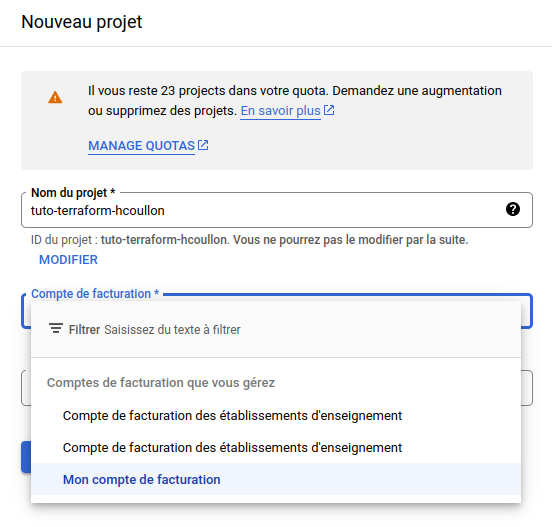
6. Activate services
To be able to interact with GCP outside the web interface we also need to activate some services. In this course we need:
-
Kubernetes Engine API
Go to the APIs library.
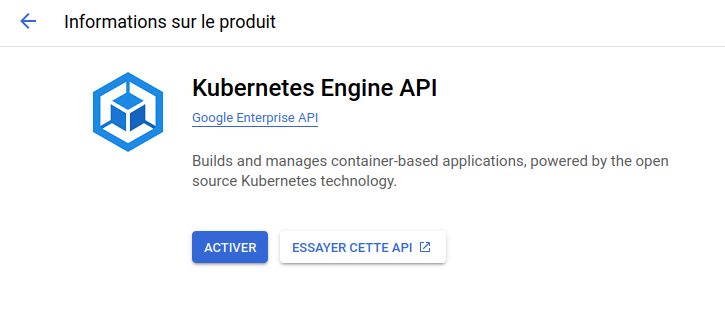
7. Setup gcloud and use it to create a Kubernetes cluster
You first have to setup your authentication to GCP.
> gcloud auth login
You then have to set the project on which you want to work.
> gcloud config set project PROJECT-ID
You can now create a Kubernetes cluster by using the command gcloud container clusters create (documentation)
> gcloud container clusters create my-cluster --machine-type n2-standard-2 --num-nodes 3 --zone europe-west9-a
Above we ask for three worker nodes in the cluster with machines of type n2-standard-2
The deployment of a Kubernetes cluster takes time so let’s go back to the course after initiating the cluster creation!

After clicking on the cluster, click on "se connecter".
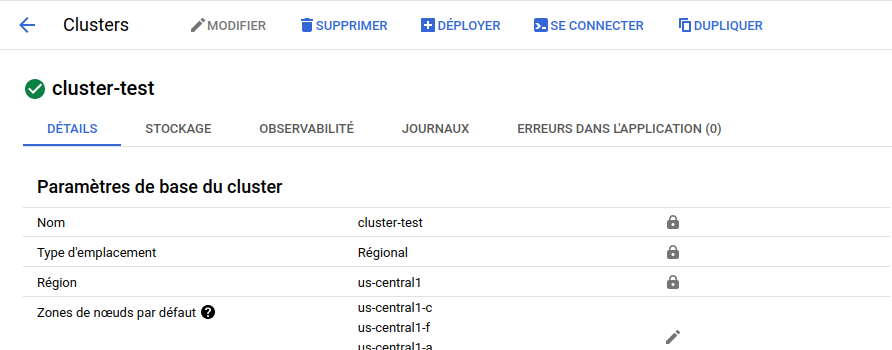
You should see the following window giving you the gcloud command line to connect to your cluster locally on your machine.
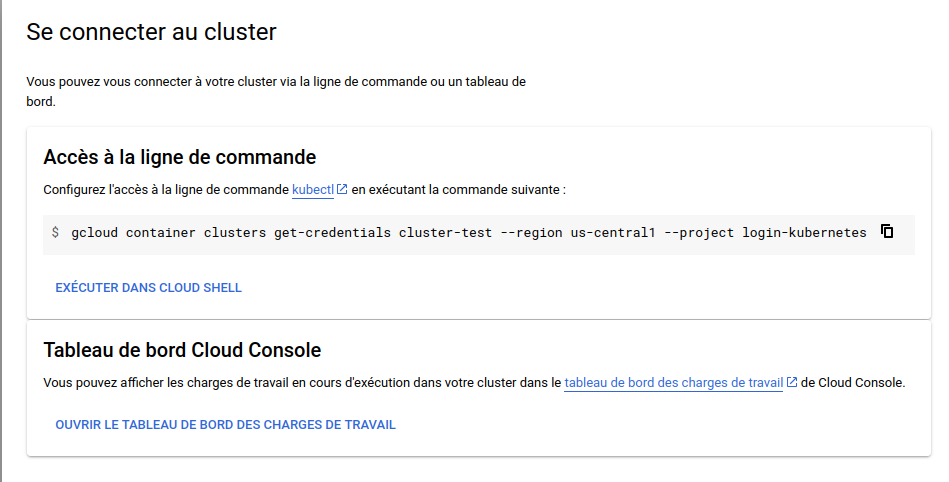
The command should look like this:
> gcloud container clusters get-credentials CLUSTER-NAME --region REGION --project PROJECT-ID
Now you are able to execute kubectl commands on the distant GKE cluster.
> kubectl get nodes
NAME STATUS ROLES AGE VERSION
gke-zeus-default-pool-8d102f6f-0w7m Ready <none> 7m41s v1.27.8-gke.1067004
gke-zeus-default-pool-8d102f6f-gbfl Ready <none> 7m42s v1.27.8-gke.1067004
gke-zeus-default-pool-8d102f6f-h721 Ready <none> 7m42s v1.27.8-gke.1067004You can also do
> kubectl cluster-info
8. Deleting the cluster
> gcloud container clusters delete CLUSTER-NAME --zone us-central1-c
> gcloud config configurations delete CLUSTER-NAME