Turorial - Understanding Kubernetes services and ingresses

1. Objective
The goal is to understand and manipulate services and ingresses
This tutorial directly uses a subset of the examples of the book “Kubernetes in action” written by Marko Lukša. All examples of the book can be found here.
2. A first internal service
create a file 6-kubia-svc.yaml with the following content:
apiVersion: v1
kind: Service
metadata:
name: kubia
spec:
ports:
- port: 80
targetPort: 8080
selector:
app: kubia> kubectl create -f 6-kubia-svc.yaml
> kubectl get svc
NAME TYPE CLUSTER-IP EXTERNAL-IP PORT(S) AGE
kubernetes ClusterIP 10.100.0.1 <none> 443/TCP 5d23h
kubia ClusterIP 10.100.10.113 <none> 80/TCP 73sThe service is accessible from inside the cluster with the IP address 10.100.10.113 on port 80. The service is not accessible from outside the cluster.
To check if the service works well we will send HTTP requests to it through one of our pods.
|
Note
|
If you have destroyed your pods you can create them again with the file kubia-replicaset.yaml
|
> kubectl get pods
NAME READY STATUS RESTARTS AGE
kubia-9c2z2 0/1 ContainerCreating 0 3s
kubia-fdd7z 0/1 ContainerCreating 0 3s
kubia-jqxrs 0/1 ContainerCreating 0 4sThe following command execute the command curl -s … within the container of the pod kubia-9c2z2
> kubectl exec kubia-9c2z2 — curl -s http://10.100.10.113
|
Note
|
Everything after the double dash is the command that should be executed inside the pod |
By executing this command multiple times you should see that the service load balance the request to the different Kubia pods.
You've hit kubia-jqxrs|
Important
|
Kubernetes is equipped with a DNS server (remember the kube-system namespace and associated pods). Hence, you can directly use the name of the service instead of its IP address > kubectl exec kubia-9c2z2 — curl -s http://kubia
|
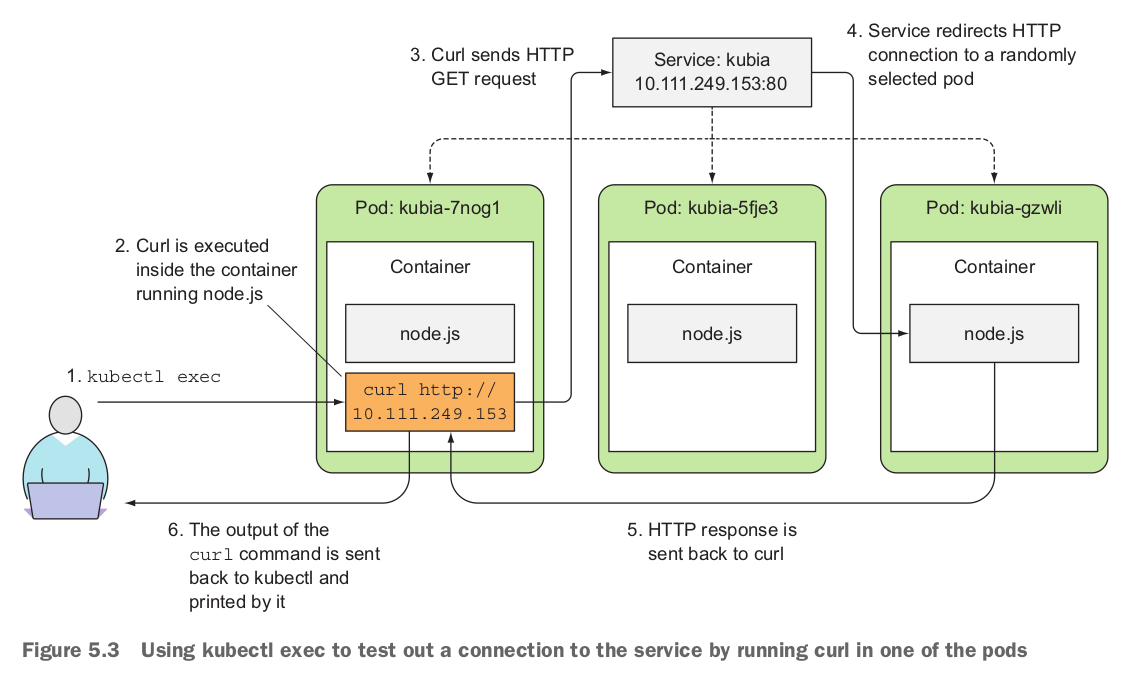
3. An external load balancer service
Create a file 7-kubia-svc-loadbalancer.yaml with the following content:
apiVersion: v1
kind: Service
metadata:
name: kubia-loadbalancer
spec:
type: LoadBalancer
ports:
- port: 80
targetPort: 8080
selector:
app: kubia> kubectl create -f 7-kubia-svc-loadbalancer.yaml
> kubectl get svc
NAME TYPE CLUSTER-IP EXTERNAL-IP PORT(S) AGE
kubia-loadbalancer LoadBalancer 10.100.10.42 35.223.11.253 80:30856/TCP 45sFor this service we have an external IP address that you can directly request!
> curl http://35.223.11.253
You’ve hit kubia-9c2z2
4. Exposing a service through an Ingress resource
Create a file 8-kubia-ingress.yaml with the following content:
apiVersion: networking.k8s.io/v1
kind: Ingress
metadata:
name: kubia-ingress
spec:
rules:
- http:
paths:
- path: /test
pathType: Prefix
backend:
service:
name: kubia-loadbalancer
port:
number: 80> kubectl create -f 8-kubia-ingress.yaml
> kubectl get ingresses
NAME CLASS HOSTS ADDRESS PORTS AGE
kubia-ingress <none> * 35.244.142.170 80 4m25sYou may have to wait a bit before the IP address is available.
`> curl http://35.244.142.170/test
Note that you can also define more than one path for the same hosting address, and that you can also declare more than one rule (host).
rules:
- http:
paths:
- path: /test
pathType: Prefix
backend:
service:
name: kubia-loadbalancer
port:
number: 80
- path: /foo
...rules:
- http:
paths:
- path: /test
pathType: Prefix
backend:
service:
name: kubia-loadbalancer
port:
number: 80
- http:
paths:
- ...Do not forget to clean your services and ingresses!